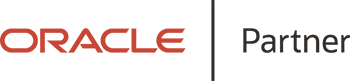Exploring Oracle APEX Interactive Report - Part 2

By Arun Prakash Kanagarajan, Oracle APEX Technical Consultant at Inoapps
Welcome to part 2 of my blog on Oracle Application Express Interactive Report.
In my last post, I discussed my top 5 most powerful and common features available for end users in Oracle APEX Interactive Report. Today, I will look at some additional features of Interactive Report, which you may not know of but which could be a game changerand help you to get more from your reports in APEX.
1. Report Printing
In Oracle APEX 20.2 new printing features have been added. These include built-in PDF printing and Excel download for Interactive Reports, Interactive Grids and Classic Reports.
For Interactive Reports users can choose three options:
- Report format: Available options are CSV, HTML, Excel and PDF.
- Data Only: Users can choose between downloading the plain report and downloading the report with the format defined in the APEX Application.
- Send as Email: Users can send the report by email as a one-off action.
When users download the report in Excel and scroll down to view the data in the sheet, the header remains frozen on the screen. The report will also include any filters, formatting options and computation.
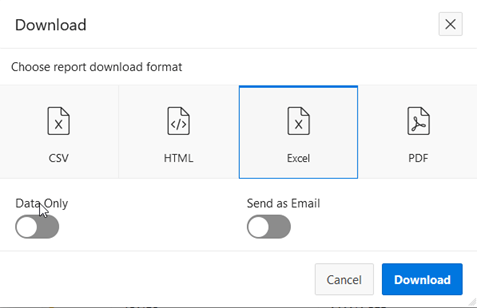
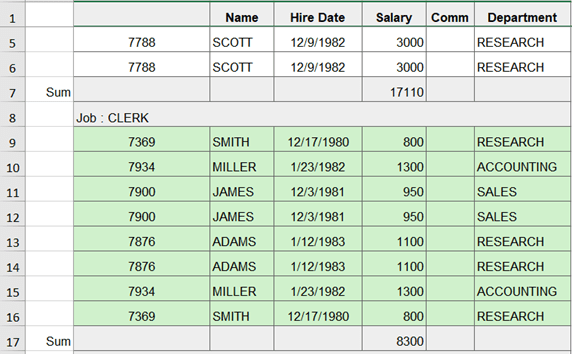
In the download as PDF option, users can further customise by selecting orientation and page size. The report will also include any filters, formatting options and computation.
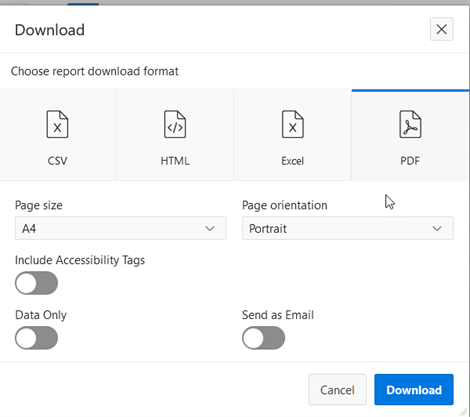
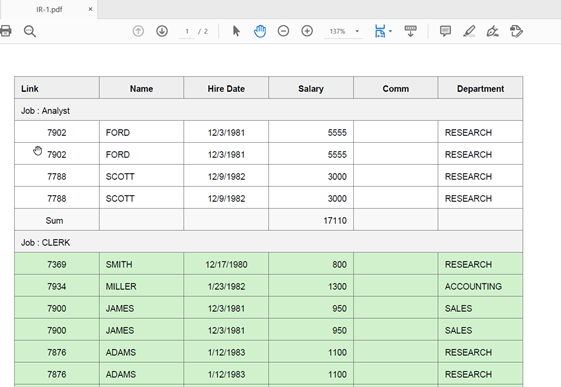
2. Computations
Computations is an option for end users to create virtual columns in the report based on the data in the report. These computations can be mathematical computations (for example, NBR_HOURS/24) or standard Oracle functions applied to existing columns.
To create or edit a computation, go to Actions -> Data -> Compute
There are so many possible functions and operators that can be used. For this example, display total pay based on below conditions
a. For Analyst in Research department salary * 10%
b. For all other employees salary * 5%
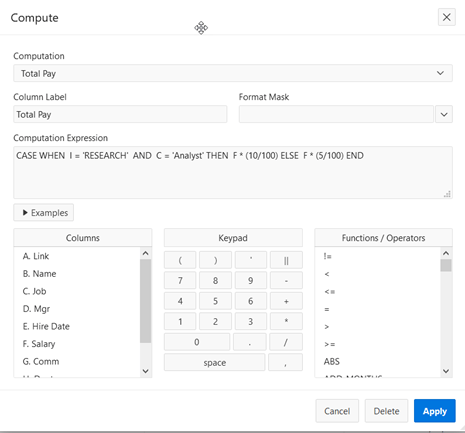
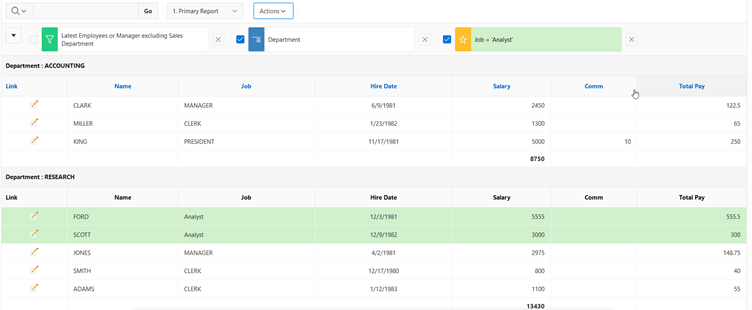
3. Complex Filters
End users have an option to apply filters on Interactive Report. Oracle APEX also allows users to apply complex filters on the Interactive Report to further drill down into the data.
To apply go to Actions -> Filter -> Row -> Select Filters. Filter can be edited or switched off directly using controls on top of data.

There is a wide range of functions and operators to choose from. For this example, display all employees with below conditions:
c. Joined as Clerk/Analyst after 01/01/1982
d. If Manager do not filter by joining date
e. Do not include from anyone in Sales department.
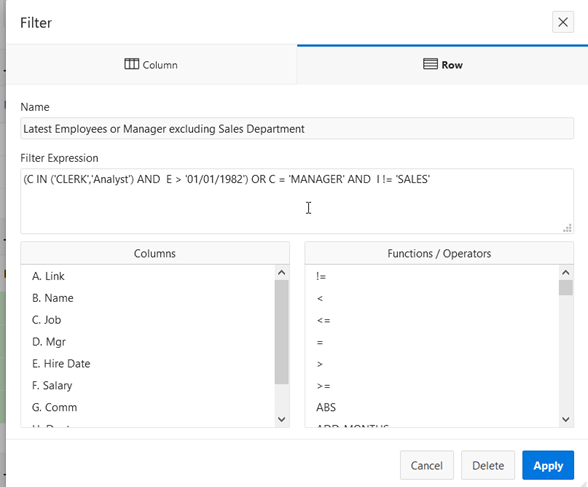
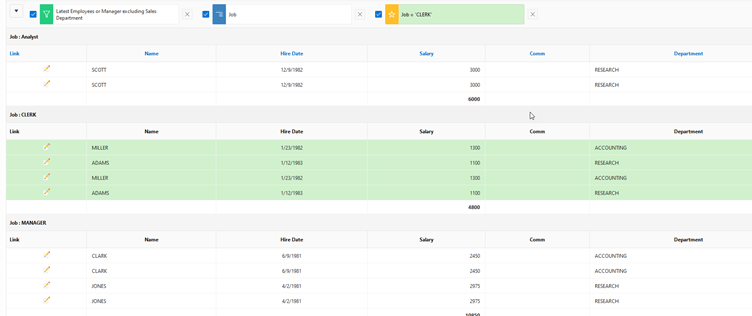
4. Group By
Enables users to group the result set by one or more columns and perform mathematical computations against columns.
To perform a 'group by', go to Actions -> Group By. There are lot of grouping functions to choose from. In this example the sum of total pay against each department needs to be calculated.
'Group by' calculation will be performed on top of all filters applied. User can also toggle between normal report and group by calculation using buttons in Interactive Report.

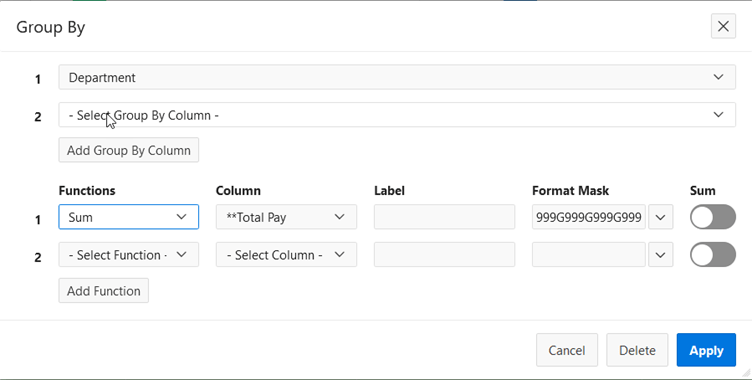
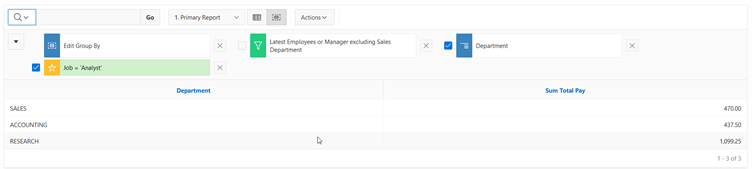
I hope that you've found these tips useful and will be able to apply them to your everyday use of the Interactive Report feature in Oracle APEX.
For more information, read part 1 of my blog.